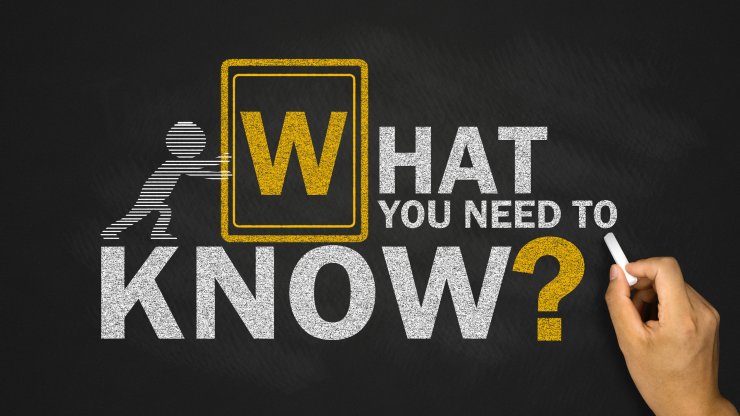Are you part of an agency that prides itself on innovative designs but find technical hurdles holding your project back? Even the most talented teams can struggle when complex tech demands meet creative ambition. If your WordPress site doesn’t reflect your true creative vision, let us provide technical expertise to ensure your agency shines. Let’s walk you through two game-changing tools for WordPress: Advanced Custom Fields (ACF) and Custom Post Types (CPT).
These powerful features let you move beyond standard posts and pages, giving you the power to create truly dynamic content.
By the end of this blog, we believe you will have the confidence to start using ACF and CPT to take your business passion and bring your story to life.
WordPress Plugins
Before we expand further into the tools themselves, we must first understand the functions of WordPress plugins. WordPress can be very flexible but the default settings may not fit every requirement that a website needs. Afterall, it started as a blogging platform, and it needs to be tweaked from there to be a powerful website builder.
This is where plugins come in.
Plugins provide additional tools to customise and optimise your site’s functionality. Additionally, if it will allow you to tailor websites by adding more functionality.
Advanced Custom Fields (ACF)
Advanced Custom Fields (ACF) is the go-to solution for developers who need more flexibility than the default WordPress editor offers. ACF enables you to stop wrestling with generic title-and-body fields, and lets you create exactly the inputs you need.
For example: text boxes, image uploads, date pickers and more, become available to you even new developers can pick up ACF due to its intuitive interface; you can start by defining a field group. For example, in “Project Details” pick the field types you need, such as product details, client name, project date or cover image.
You can then assign those fields to appear on all pages, or only on a specific page template.
When it’s time to display that custom content, you simply call a function like get_field(‘your_field_name’) in your theme.
No more walkarounds. What you see in the editor is exactly what appears on the front end.
In a portfolio scenario, you could have fields for “Client Name,” “Project Date,” “Cover Image” and “Description.”
When you add a new project to the dashboard, those fields are ready and waiting. On the site, they appear precisely where you’ve designed them to go.
It’s a streamlined way to ensure each piece of content fits your design and organisational needs without unnecessary coding overhead.
Custom Post Types (CPT)
Custom Post Types (CPT) let you move beyond WordPress’s default “post” and “page” formats and organise content more effectively (WordPress Developer Resources).
When you need a dedicated area for specific content; CPT creates a new category that behaves just like posts but is perfectly tailored to your needs.
For example,
- Real Estate Listings CPT might include fields for price, location and amenities
- Event Management CPT could feature date, time, venue and ticket price
- Portfolio CPT could capture client name, project date and tools used.
Each new post type appears in the dashboard as its own menu item, making it simple to add, edit and manage content in a way that matches your site’s structure.
You can register CPT with a few lines of PHP code in your theme or plugin, however, many developers prefer a plugin interface.
Custom Post Type UI is a popular option; it provides a user-friendly form to define post type names, labels, icons and settings without touching code.
Once your CPT is in place, you can combine it with ACF to add custom fields and build templates that display content exactly how you envision it.
This approach means your site structure reflects your content strategy. You gain a clear content hierarchy and avoid forcing everything into generic posts.
How to Install AFC and CPT WordPress Plugins
There are two primary ways to install plugins, one is via the built-in WordPress plugin manager and the other method is by manually uploading the plugin .zip file via the Upload Plugin function.
Installing with WordPress Plugin Manager
This method is more streamlined and is recommended for free plugins that have been recognised by WordPress as trusted.
- Login to your WordPress Dashboard
- Access the plugins panel and select ‘Add New’
- Use the search bar to find the plugins you want to install, in the case of this blog it is ‘Advanced Custom Fields’ and ‘Custom Post Type UI’
- Once installed, you only need to click ‘Activate’ and the plugins are ready to be used
The plugin manager has limitations on the library of available plugins as some plugins are not readily available either due to it being premium or not widely recognised by WordPress. In these cases, the manual upload method would be more appropriate.
Installing with Manual Upload
This method is more for external plugins or custom made plugins and allows for more flexible functions such as rollback which may be required for legacy systems/designs.
- Find the source file for your plugin, this is normally in the .zip format
- Login to your WordPress Dashboard
- Access the plugins panel and select ‘Add New’
- Use the Upload plugin functions and navigate to where the .zip file is stored to install
- Once installed, you only need to click ‘Activate’ and the plugins are ready to be used
Once the plugins are installed and activated, you can begin creating the dynamic website you require.
Implementing Advanced Custom Fields
The Advanced Custom Fields plugin is easy to use once installed.
- Under the ‘Custom Fields’ tab, click ‘Add New’ to define the fields.
- The fields are flexible and can be defined as text boxes, images, toggles and more.
- After assigning the field you are now able to assign the post types where the field should appear on.
- Finally you can integrate the field into your templates by modifying the functions to display or capture data dynamically.
Implementing Custom Post Types
There are two methods of implementing Custom Post Types, which are via the plugin and the default method.
To implement it via the default method, the user needs to access the functions.php file stored in the WordPress directory.
This method typically requires the user to know basic commands in PHP as you will be required to script the post types into the functions file.
Knowledge to cover for the default method is:
- WordPress Hooks: This includes actions such as ‘add_action’ and ‘register_post_type()’
- Conditional Logic and Functions: Structuring for functions to avoid errors in the file is important when registering new Custom Post Types
This method is recommended for more experienced developers as the method is not user friendly but allows for more flexibility and control when defining Custom Post Types.
Adding Custom Post Types via plugins is much easier as you will only need to navigate to the ‘Custom Post Types UI’ element and define the post types within the plugin.
This includes defining the slug and labels, after which you can enable features such as archives and taxonomies.
Next Steps to Building a Dynamic Webs
If you do not have the time to dive deep into ACF and CPT just yet, or you’d rather focus on your core business instead of dealing with code, we’re here to help with our website development solutions.
Whether you need a quick tip on templating or a full walkthrough of your WordPress setup, feel free to contact us.
Related Articles
Why Choose Us?
With decades of experience and a dedicated team, we are committed to delivering high-quality web development services. Our client-centric approach ensures that we understand your needs and provide solutions that exceed your expectations.